Please note it is best to use a PC. However, a phone or tablet will also work.
From a PC:
1. Visit lifeguard.school
2. Select “New Account” on the main screen.

Note:
The screen might look different on a mobile device or tablet. For example, from a mobile device, select “login” in the upper right-hand corner. That it will take you to the screen to create a new account.
3. Create a new user.
4. Complete the form and create the account. All the fields with an exclamation point are required. The rest are optional.
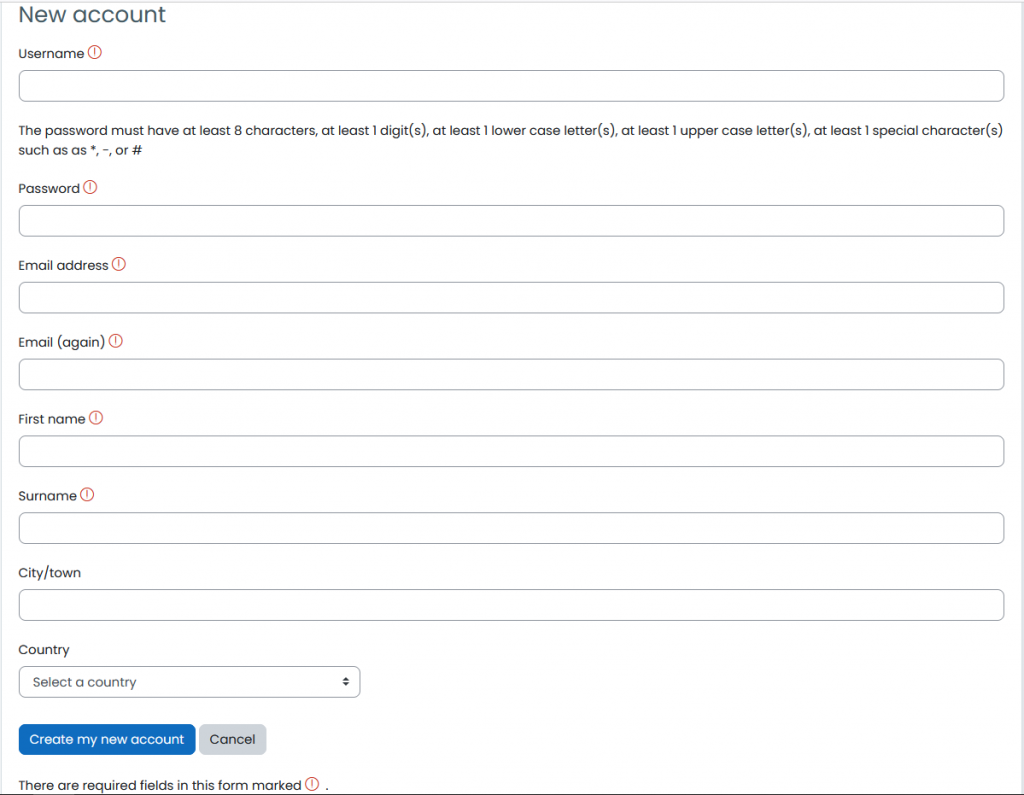
Note:
Once you create the account, you will receive an email to verify your email address. If you don’t
receive it, please check your spam folder.
5. Please login and select the course you wish to take.
6. Select “Enroll Me”

Notes: We are aware “Enrol” is not spelled correctly. Evidently that is the international spelling of enroll and we cannot figure out how to change it.
7. Once in the course, click on instructions and complete the rest of the course.
9. Once you are done, please print or save the certificate and bring to class.
Note:
If at any point the test errors out, hit the back button and keep going. It is not common, but does happen sometimes.
This link will take you to the online learning page in a new tab.
